Log in to Facebook
Go to Facebook and log in to your account.
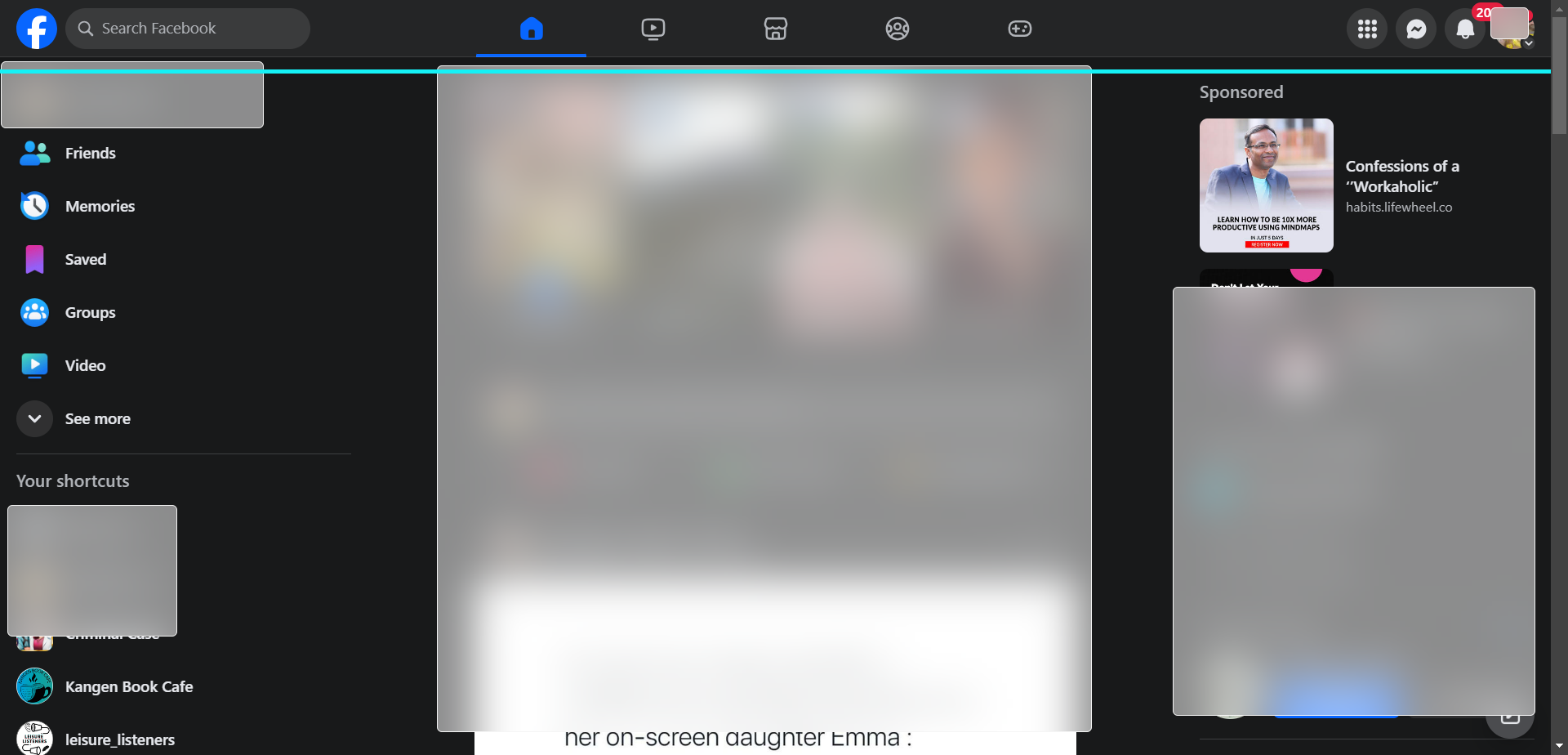
Navigate to Settings
Click on the downward arrow in the top-right corner of the Facebook page.
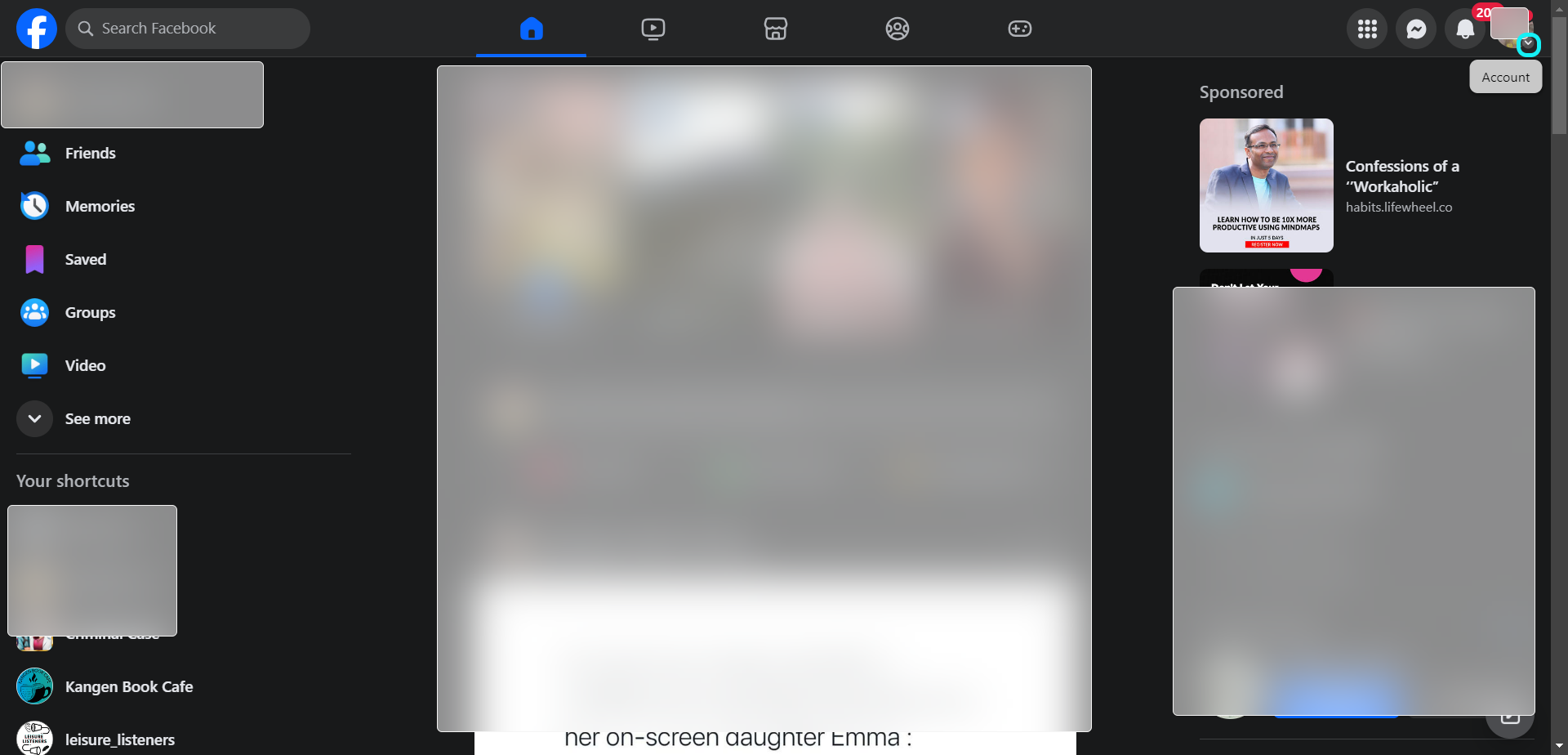
Select "Settings & Privacy"
From the dropdown menu, select "Settings & Privacy"
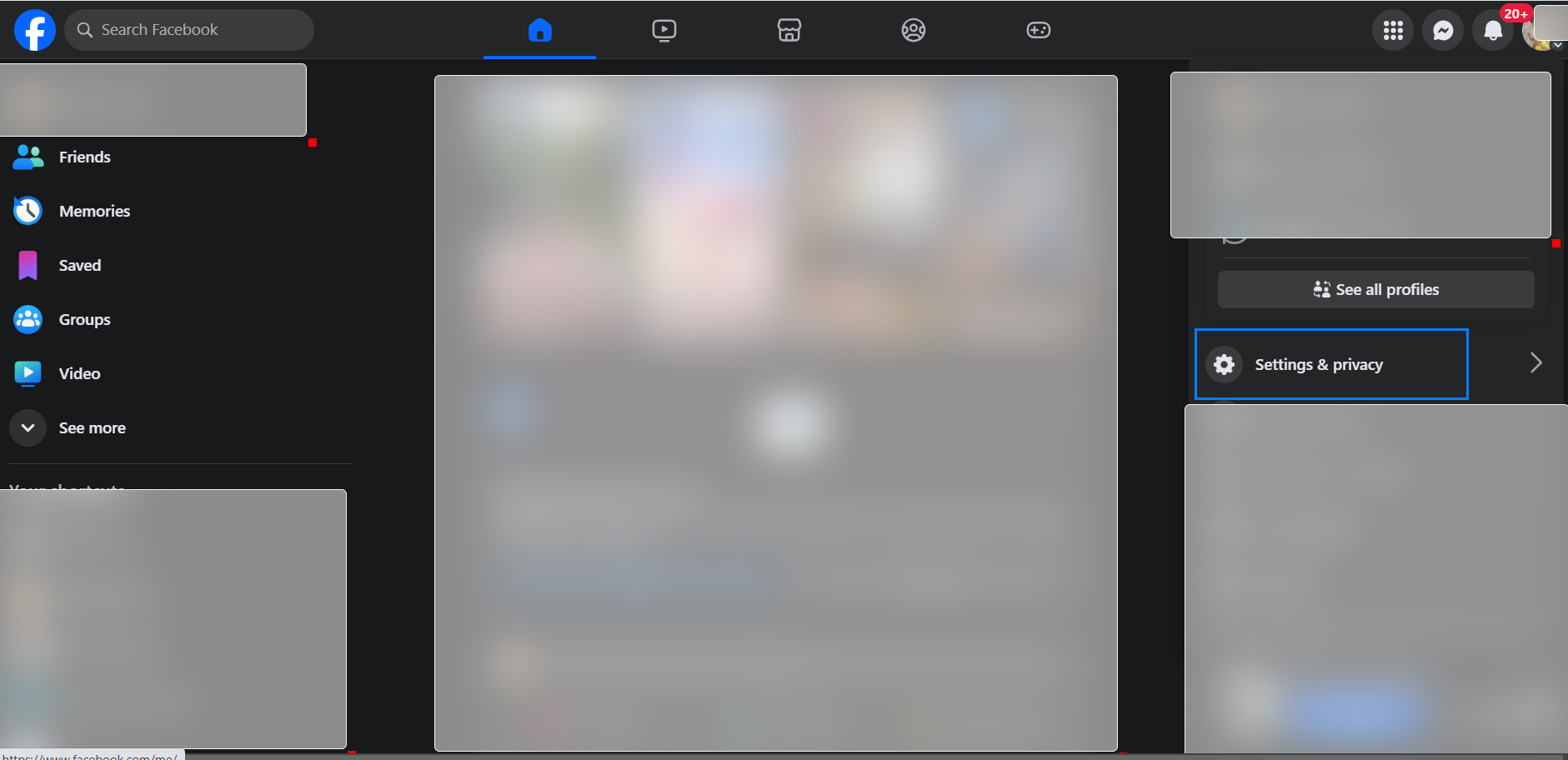
Choose "Settings"
Click Settings to move ahead in the process.
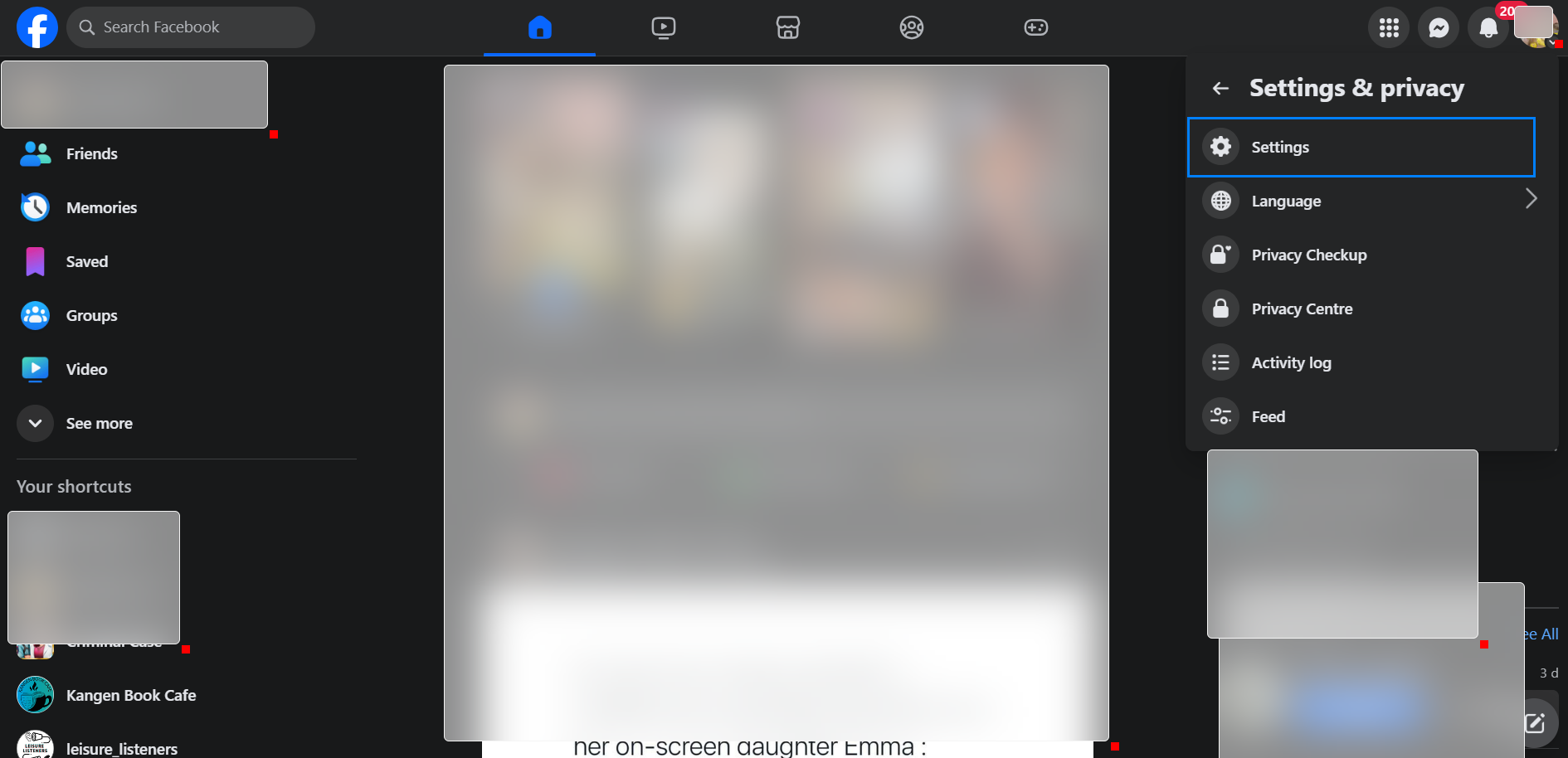
Click on 'See more in Accounts Centre'
Click on 'See more in Accounts Centre' in Facebook settings.
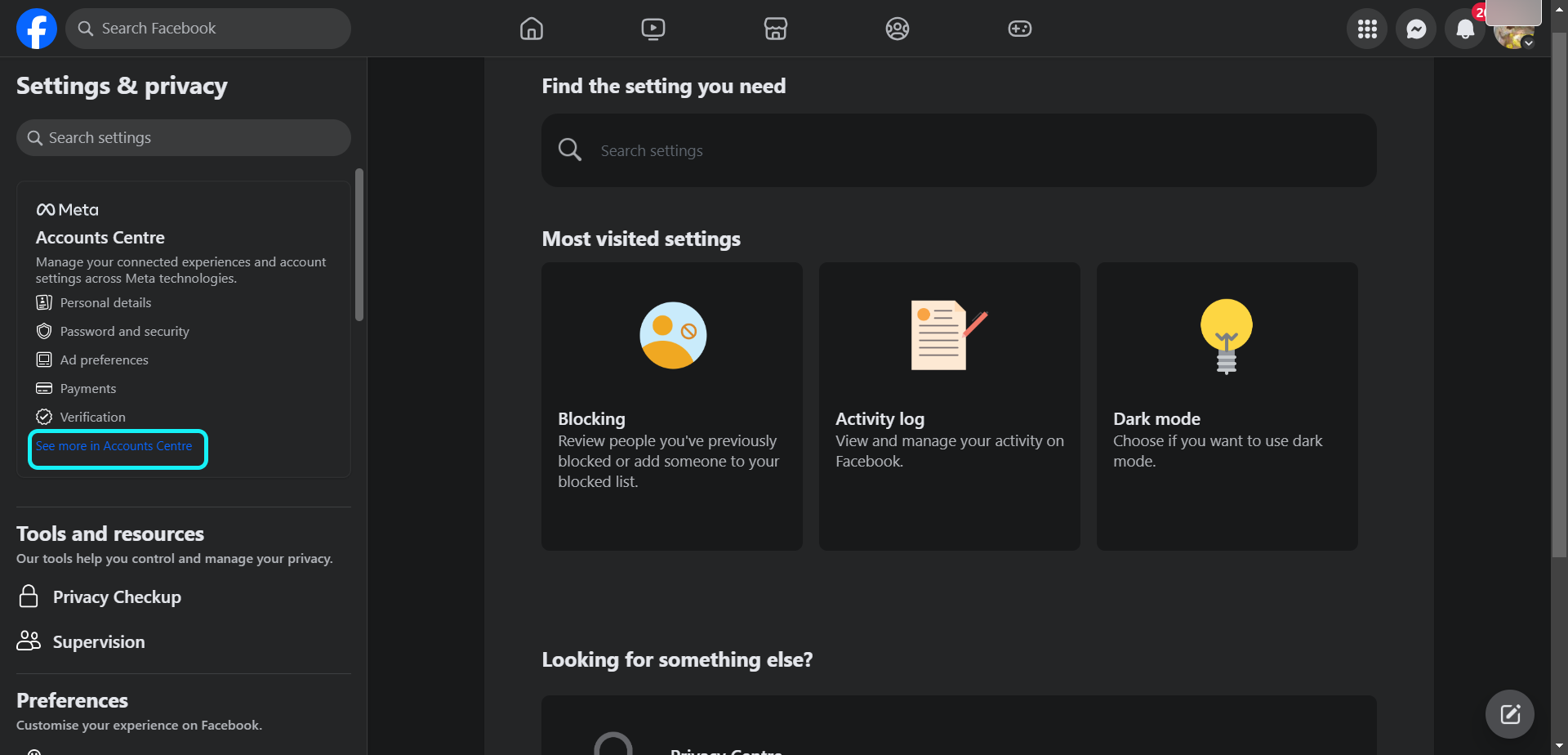
Click on 'Personal details' option
Under Account settings, select 'Personal details'
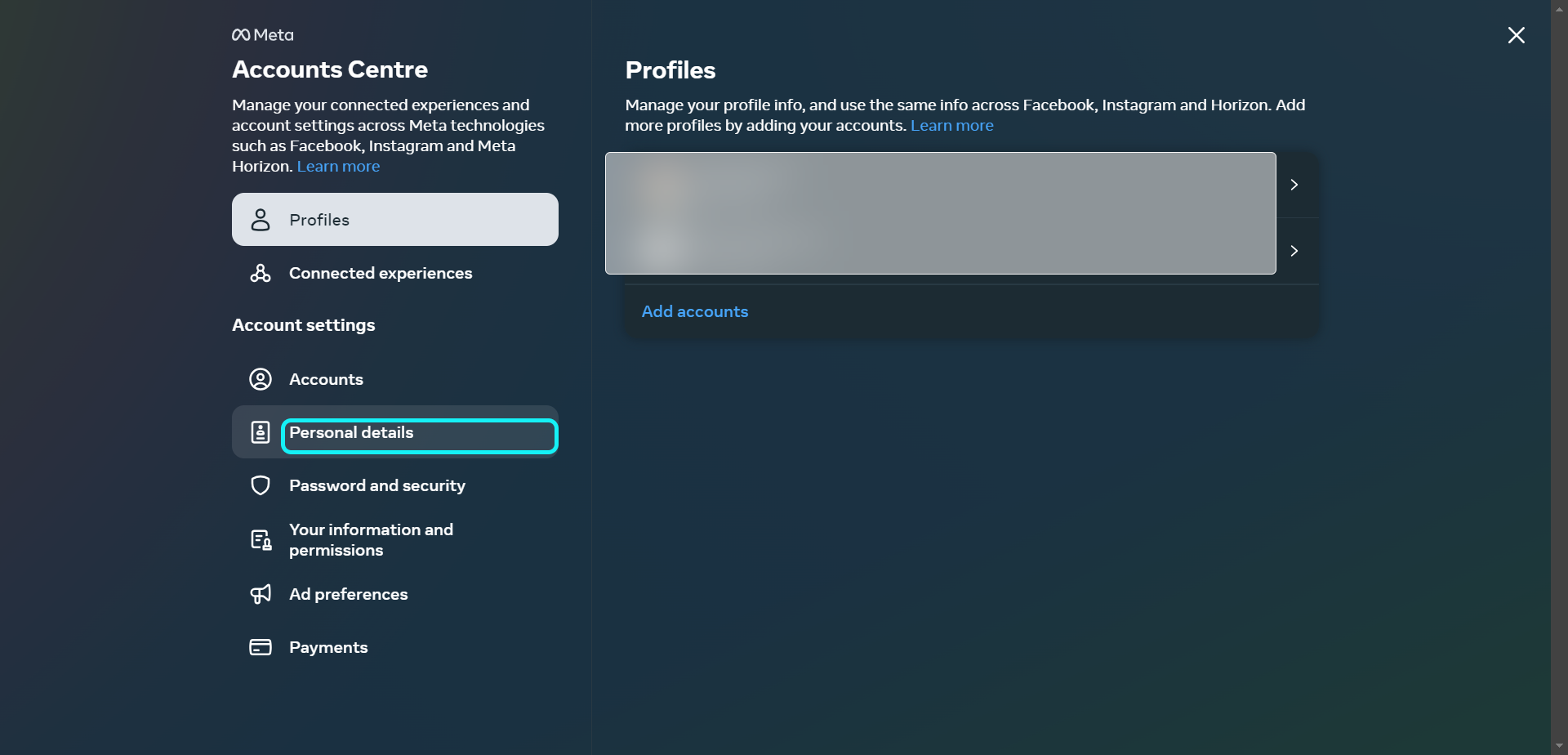
Click on 'Account ownership and control'
By clicking on this, you'll get options to manage your data, modify your legacy contact, and deactivate or delete your accounts and profiles.
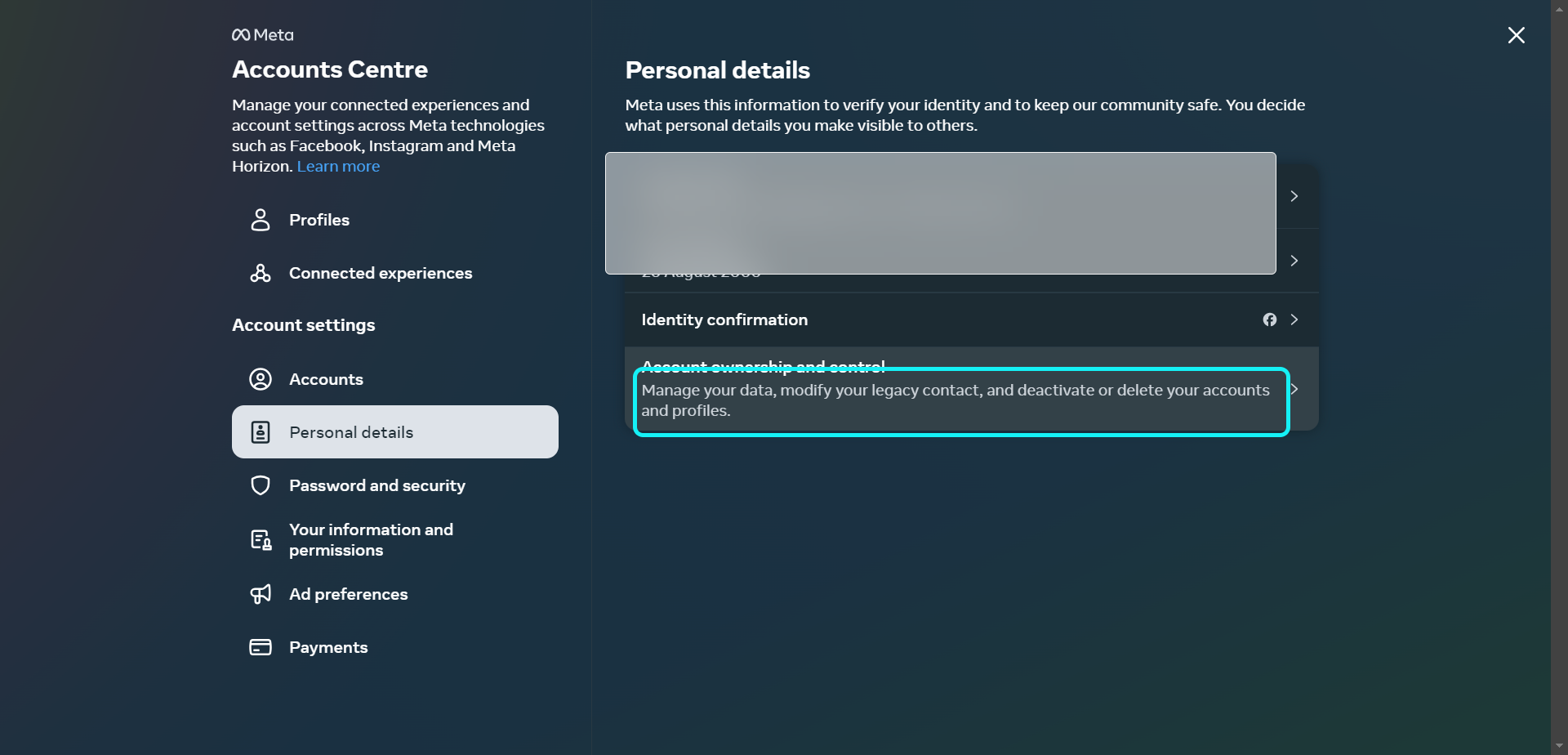
Click on "Deactivation and Deletion."
Temporarily Deactivating:
- Reversible: You can reactivate your account at any time by logging back in.
- Profile hidden: Your profile will be hidden from others, including your friends and family.
- Limited data access: You will not be able to access your Facebook data, such as your messages and photos, while your account is deactivated.
- Information remains: Your Facebook profile and all information associated with it will remain on Facebook's servers.
Permanently Deleting:
- Irreversible: Once you delete your account, it is permanently gone and cannot be recovered.
- Profile removed: Your profile will be completely removed from Facebook, including your photos, videos, and messages.
- Data deleted: All your Facebook data will be deleted from Facebook's servers.
- No access: You will no longer be able to access any Facebook features or services.
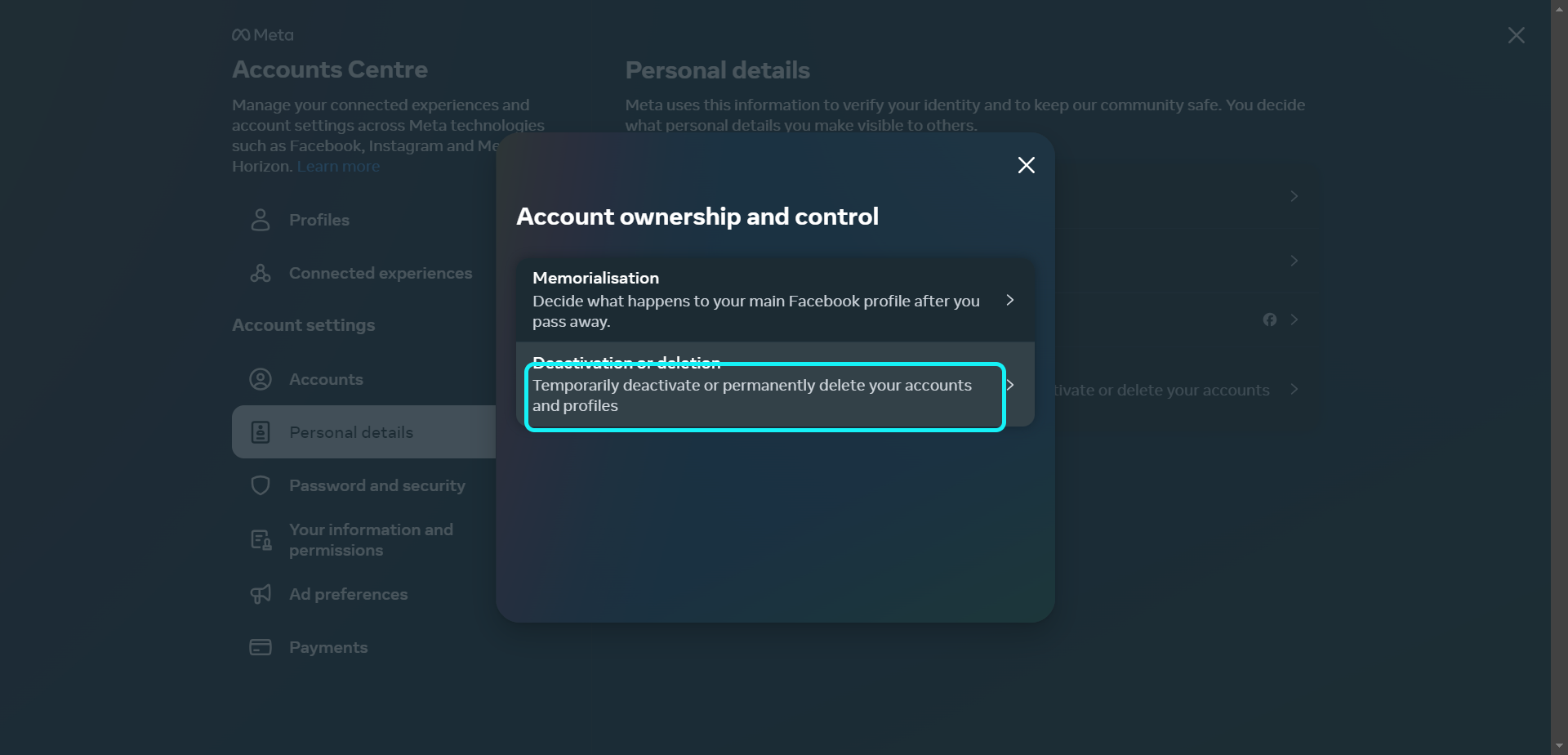
Click on Facebook account you want to delete or deactivate.
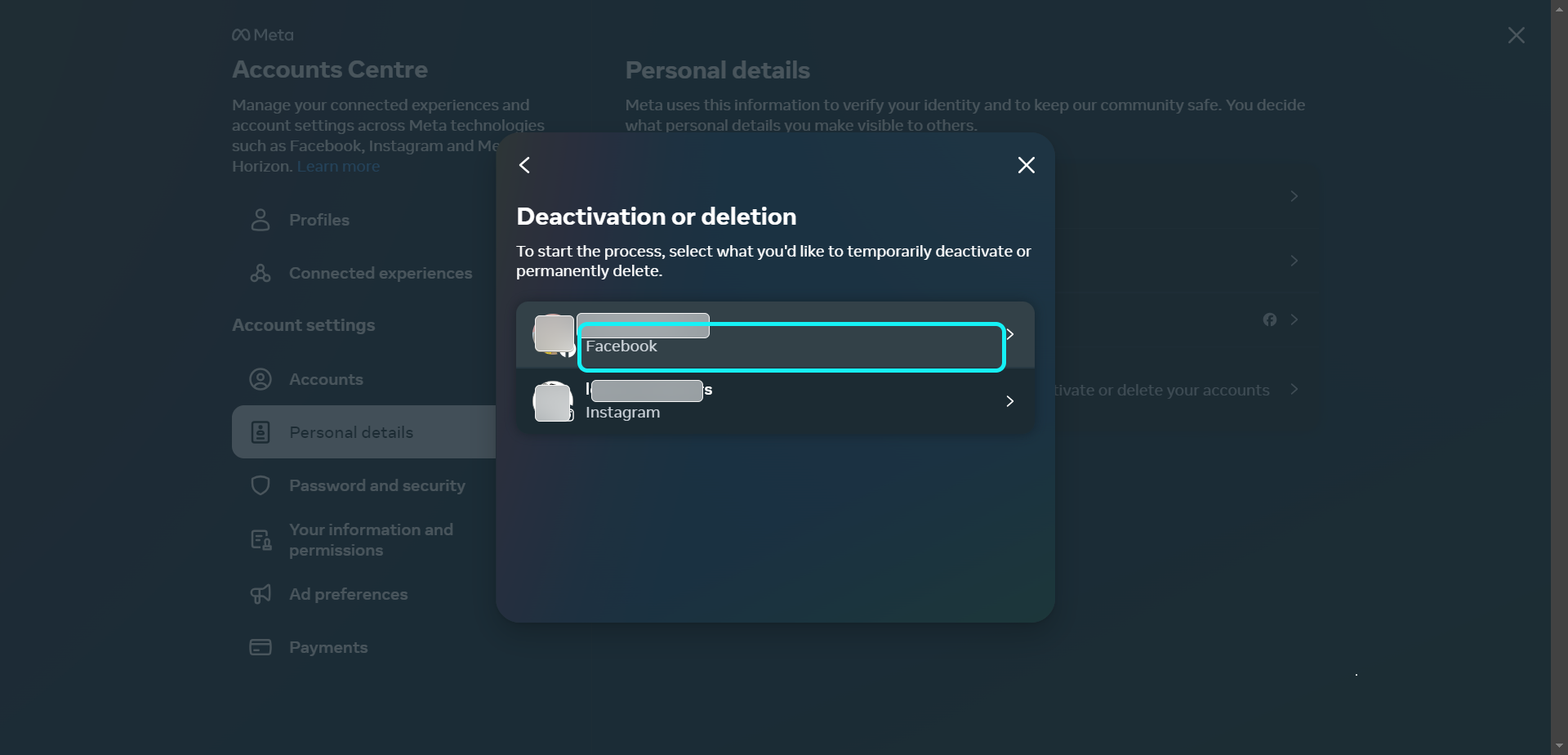
Select the box if you want to deactivate the account.
This is a temporary deactivation. You can reactivate it again.
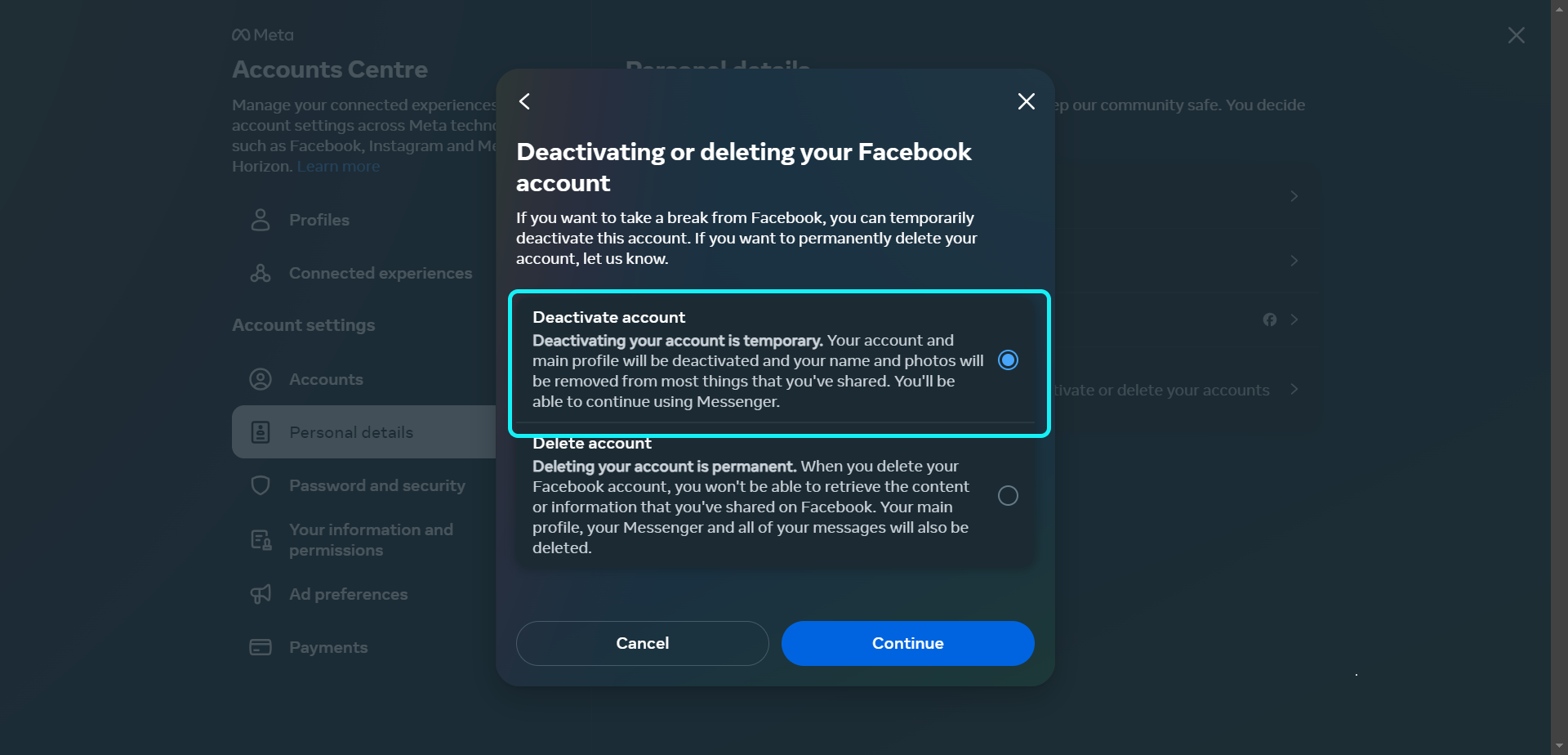
Select the box if you want to delete the account.
If you want to permanently delete your Facebook account and all associated data, you can choose the "Delete Account" option instead of deactivating.
Note: Be aware that this is irreversible and will delete all your data.
Reminder: Make sure to download your Facebook data before permanently deleting your account if you want to keep any of your information.
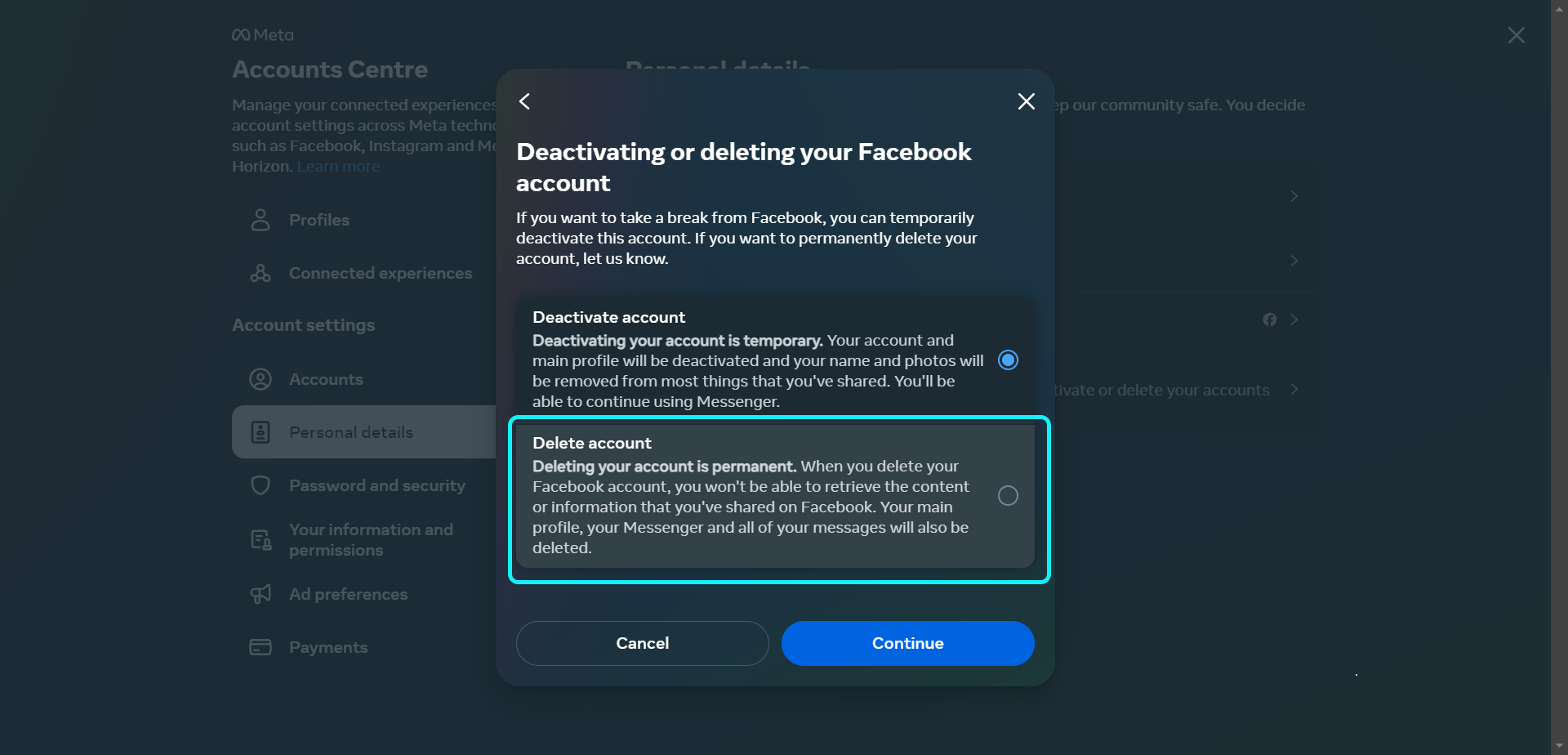
Click on the "Continue" button
Click on the "Continue" button to proceed with the action.
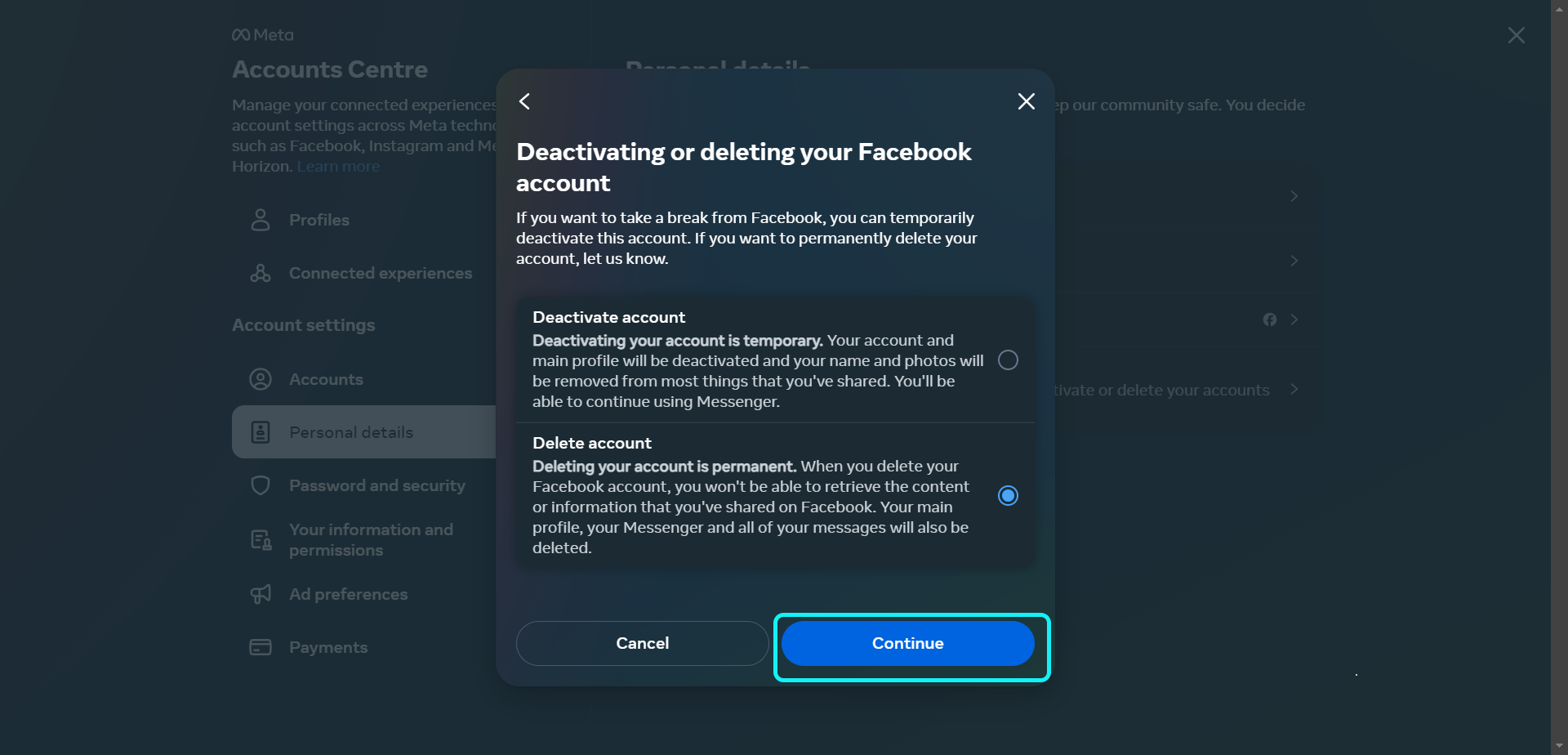
*Click here to send this guide for review and add it to our "Public collection of guides".
